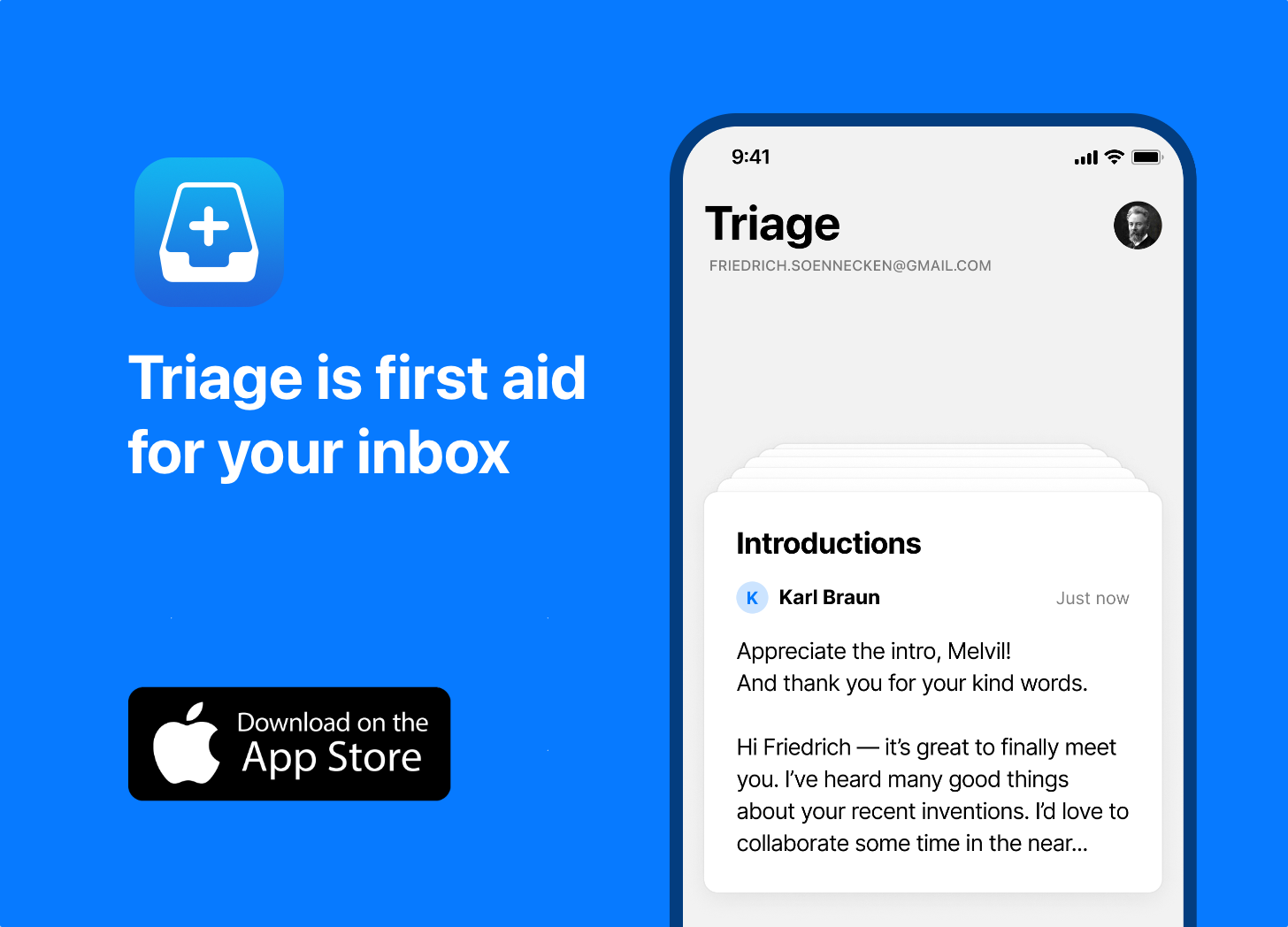If you’re a Windows refugee and Santa bought you a new MacBook or iMac, then you might be feeling a bit duped by now.
When I first switched to using a Mac I really struggled for the first month or so. Prior to that I’d been a Windows user for getting onto 10 years (gulp!) and during that time had become a power user. Now all of a sudden I felt like I had been dropped blindfolded into an unfamiliar place without a map.
Watching somebody who is not a confident computer user playing with OSX for the first time is amazing. Things work, everything is where they expect and nothing gets in the way. They land on their feet.
But, for somebody who is an experienced Windows user, it can be a little intimidating and frustrating. There is a dip to go through, and you have a lot of old habits to break, but once you come out the other side it’s a beautiful place. 🙂
I thought I’d share some of the things that helped me :
Keyboard Shortcuts
I eventually realised one of the main reasons for my frustration: none of my keyboard shortcuts worked any more…not even Alt-F4 to close applications…so I was forced to use the mouse a lot more than I was used to.
As Phil pointed out, in this situation you really need a fanboy to show you “all the secret five fingered key commands, hidden settings and special software that makes working with a Mac tolerable”
Your chief weapons are fear and surprise…and the “command” key (this is the key with the Apple logo either side of the space bar).
These three shortcuts work in pretty much all applications:
- Command-Q = Quit the current application
- Command-W = Close the current window
- Command-` = Toggle between windows within the current application
You’ll find the “`” key next to the “1” key in the top-left of the keyboard
This last one is especially useful if you use Mail.app for your email.
Some others that are specific to mail:
- Command-N = Create a new message
- Command-Shift-N = Get new mail
- Command-Shift-D = Send current message
- Command-Option-F = Search (very handy - see below)
Here are a couple of other keyboard shortcuts that I’ve stumbled upon since then, which (as far as I can tell) are not widely known. The first two apply to text fields within all Cocoa applications:
- Escape or Shift-F5 to display an auto-complete spell checker (from Dave5).
- Option-F8 to insert a stylised bullet point - discovered completely by accident (try holding down option and typing random characters, you’ll be amazed what you can find)
- In Excel: Command-T to toggle a cell reference to be permanent - e.g. C8 to $C$8 - this one dove me crazy for quite a while!
- In Firefox: Command-L to jump to the URL and Command-K to jump to the search box - for some reason the search shortcut doesn’t seem to work in Safari?
I’m sure there must be heaps more that I haven’t found yet.
What secret keyboard shortcuts do you use all the time?
Feel free to share your discoveries in the comments below.
Applications
One of the things that continues to surprise me about OSX is the number of quality third-party apps that are available. These are usually pretty cheap, and generally really well built.
Typically they just do one simple job, but do it well.
Here is a quick list from my applications folder, roughly in order of usage:
- Yojimbo - Simple note keeping app.
- Things - Simple to-do list app.
- Quicksilver - Hard to explain in one short sentence, but I’m much slower without it.
- RescueTime - Data entry-less time monitoring.
- TextMate - Text editor which is as powerful as you want it to be.
- 1Password - Cross-browser password manager (also syncs to iPhone).
- VLC - Media player which can handle more-or-less any format, including streaming audio/video.
- Pixelmator - Photoshop-lite - nice for quickly editing photos etc.
- VMWare Fusion - Virtual Machine, run Windows and Linux apps in OSX.
- VectorDesigner - Simple vector design file editor (great for quick mock-ups)
- StuffIt Expander - Zip utility.
- Switch - Audio converter.
- Paparazzi - Web page screen-shot taker.
- AppFresh - Scans apps and tells you when a newer version is available.
- Transmission - BitTorrent client.
- Handbreak - DVD utility.
- Scribbles - Nice-n-simple drawing app for kids.
Two others from my downloads folder that I haven’t played with myself (yet), but which come recommended by others:
- TextExpander - Keyboard productivity tool.
- Onyx - Settings utility.
I have both iWork and Microsoft Office. I find I use Excel more than Numbers, Keynote more than PowerPoint and Pages and Word hardly at all. I used Entourage when I was working at Xero, but thankfully no longer.
I also know others who are fans of OpenOffice, which also seems to work nicely on OSX.
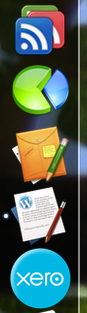
Also, as I’ve mentioned previously I’m a fan of using Fluid to create site-specific browser based apps. I currently have five Fluid apps in my dock, each with a sexy icon:
Note: If you look closely you’ll see I’ve moved my dock on the left hand side of the screen. I figure that screen are wider than they are taller, and web pages and documents run top to bottom, so there is generally more free space on the sides than at the bottom.
Finally, if you’re into Media Center type apps, then have a play with:
What applications do you use the most?
For those who have recently switched, do you find you spend more on apps now than when you were a Windows user?
Unfortunately since my switch to OSX I’ve done very little coding, but I’d also be interested to hear what tools people use and can recommend I check out.
Your suggestions for other things I should try are welcome, as always.
UPDATE 20-Feb:
Jean from SmileOnMyMac has been in touch to let me know about their Mac Switcher Bundle, which includes two of the apps I mentioned above (1Password and TextExpander) as well as another I didn’t know about previously (Witch) which looks like it solves the window/app switching problem.
She has also kindly offered a free copy of this bundle for me to give away to a lucky reader. I thought that I’d give it to the best comment on this post. Just add your best tip now to be in to win!
Advanced Search
I don’t bother with an elaborate directory structure.
For my emails, I just have a single local folder, called “Keep” which contains all of the messages I choose to hold on to for whatever reason.
I’ve been using more-or-less the same approach ever since I’ve been using email (and I’m not as young now as I used to be then!) so I have a lot of emails.
I rely on search to make it all work.
The search within the default Mail app which is part of OSX is pretty good (even though my email accounts these days are all Gmail of one form or another, I still prefer to use Mail as my email client - how about you?)
As mentioned above, the Command-Option-F keyboard shortcut jumps you straight into the search field.
From there I tend to use the name of the other person and a single keyword. Generally this will quickly uncover the message I’m after.
But, where a more detailed search is required there are a couple of tricks that you might find useful :
Firstly, you can narrow search results using prefixes:
- “email:” will search for a specific email address
- “from:” and “to:” will search for a specific sender or recipient
- “subject:” will search for a word in the subject field only
These work in the search built into Mail and also in Spotlight.
Similarly, within Spotlight you can use “kind:” to limit the results to a specific type of file (e.g. “mail” or “word” or “pdf”).
See: https://www.macosxhints.com/article.php?story=20071121105941992
Secondly, you can use the “Smart Mailboxes” feature in Mail to give you a more detailed advanced search.
Just create a new smart mailbox and call it “Advanced Search”. Then whenever you want to run a search with multiple criteria you can just double click on it and it will open up the standard filter options screen.
See: https://www.macosxhints.com/article.php?story=20071115193741157
Finally, unrelated to email, but nonetheless a nifty little time saving feature built into Spotlight: type an equation as a search and the top item displayed will be the result:
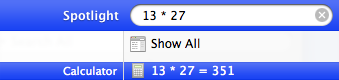
All good.
What other advanced search tricks do you use?
Others?
I hope that helps? But, what else am I forgetting?
I’m interested to hear any other suggestions that long-time OSX users might have for the newly converted!
Photo Credits: Schlock, by -nathan